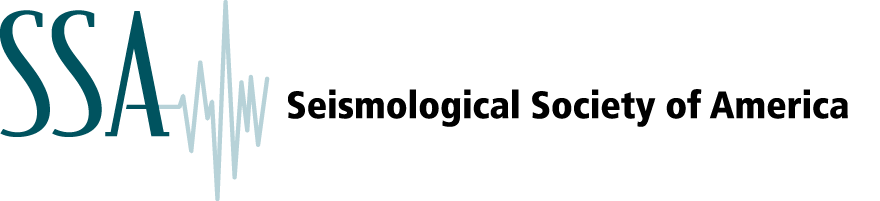Guidelines for oral and poster presentations can be found below. Any questions should be directed to: abstracts@seismosoc.org
Oral Presentations:
Talk Time: All oral presentations will be 15 minutes in length. Please plan your presentation so that there is three minutes for questions from the audience.
Slide Format: The following slide formats are acceptable: PowerPoint, Acrobat and Prezi. Not accepted: Keynote, OpenOffice and LibreOffice.
Equipment: All speakers will have access to a confidence monitor (a PC laptop), an LCD projector, a wireless remote and a laser pointer. You will not be able to use your own laptop for your presentation.
Media Files and Formatting: Please bring all media files (photos, audio clips, videos) with you when you upload your talk, even if you have embedded them in your talk. There are no limits on file sizes, either for the presentation or media files. The projectors use wide format (16×9). Your slides will appear in their entirety regardless of the screen’s aspect ratio. We suggest that you use the wide format, if your slides are 4:3 there will be black bars to either side of your slides.
Your Slides: Please bring your presentation on a flash drive to upload on site in the Crystal Ballroom. Technicians will be available as of 4 PM on Tuesday, 14 October in the ballroom to help you. Please be sure to upload your presentation at least two hours before your scheduled presentation.
Poster Presentations:
Poster Reminders: All poster boards are numbered and specific assignments were sent via email to presenters. We suggest that presenters post a notice with the specific time(s) they can be expected to be at the poster to discuss it.
Tuesday/Wednesday Presentations: Please hang your poster on Tuesday by 5:30 PM or prior to breakfast at 7am on Wednesday morning. You will need to remove your poster by 6:45 PM on Wednesday.
Thursday/Friday Presentations: Please hang your poster prior to breakfast on Thursday morning. You will need to remove your poster by 6:30 PM on Friday.
Poster Size: The usable space of each poster board per poster is 44.75″ high x 91″ wide (1.1m x 2.3m). SSA provides push pins to hang your poster.
Poster Printing: Presenters are responsible for printing and bringing their posters onsite to the Crystal and Crestone Ballrooms. SSA does not endorse specific vendors for poster printing. Here are some local printer vendors near the hotel:
FedEx
Denver CO (Located inside the Sheraton Hotel, not the meeting hotel.)
1550 Court Pl
Denver, CO 80202-5107
Telephone: 303.218.5465
Fax: 303.534.0868
email: usa3025@fedex.com
*Please note: Submit your order 1-2 business days ahead of time.
Hotel Reservation Deadline: Make your hotel reservations prior to 22 September 2025 to ensure you receive the discounted group rate at the Embassy Suites by Hilton.
Questions about your presentation? Email us at abstracts@seismosoc.org.