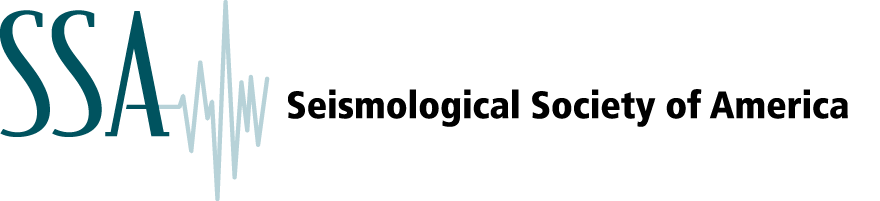SSA accepts LaTeX files for online submission, and our compositor can use these files to typeset your article if it is accepted. Please note that LaTeX files are only required after final acceptance; you may upload a PDF for peer review.
If you submit LaTeX files, the online submission system will use them and the figures you submit to produce a pdf file. It is critical that the pdf file is accurate because it is the pdf file that will be seen by the editors and reviewers and it is the pdf file that the compositor will use to check that they have correctly interpreted your LaTeX files. For that reason please carefully review the pdf file produced by the online submission system and make sure it is correct before approving your submission. Authors may either use the SSA’s LaTeX templates or any similar template. If your pdf file is not correct, please consider the following suggestions to fix any problems. Note that there may be diagnostic error messages in the pdf file so look there if your submission does not build correctly.
- All tex files including style files should be submitted as “Manuscripts.”
- Although the online submission system can process tex files or dvi files, our compositor cannot use dvi files and so we suggest that you do not submit them. If you must submit a dvi file for some reason, note that the online submission system can only process one or the other for a submission. You may not submit both types of files for one submission.
- Files with minor errors, such as missing braces in equations, may fail to work with our online system even if they produce acceptable output on your computer. If your LaTeX program is producing any warning messages then please edit the files to fix these minor issues before uploading them to the online submission system.
- Make sure that your tex files do not link or reference images or any other files in subdirectories. All referenced files must be in the same directory as the main tex file.
- If you see a question mark in the pdf file produced by the online submission system you most likely violated the previous suggestion.
- If your paper is broken into multiple tex files, make sure the primary file that references the other ones is the first file in the file order. The files can be reordered using Edit Submission at the Attach Files step.
- If your paper is broken into multiple tex files, and you have followed step 6 and your paper still isn’t working, please edit your tex files into a single file and submit that single file.
- If you can’t get your figures to appear in the pdf correctly using links or references, submit them as separate figure files without links or references and they will appear in the pdf file in the order you specify in the online submission system. You may either delete or comment out the link or reference commands in your tex files.
- If you view large or cut off images, then you will need to resize the image to fit on one 8.5″ x 11″ page. When there is a problem caused by not resizing PostScript files (the images get cut off) you will either need to resize the images or save the files in a format that EM can recognize as an image and rescale itself (perhaps as a TIFF or a JPEG). Note that the LaTeX package graphicx can readily resize (scale) and crop a graphic, and can process graphic formats other than PS and EPS such as TIFF, JPEG and PNG.
- If you use BibTeX you should process the BibTeX file on your computer and copy the results into your tex file before uploading it as follows:
- Run LaTeX on your LaTeX file;
- Run BibTeX on your LaTeX file;
- Open the new .bbl file containing the reference list and copy all the contents into your LaTeX file after the acknowledgments section;
- Comment out the old \bibliographystyle and \bibliography commands;
- Run LaTeX on your new file before submitting.
- Do not submit the .bib file or the .bst file.
- Scientific Word users should export their *.tex files as “Portable Latex Document” while saving their tex files. This Portable format makes the file work on almost all tex-pdf converters
- If you use an sty file, it must be uploaded to the online submission system as a manuscript and must be referenced as being in the same directory as the main tex file. However, we strongly encourage use of a standard LaTeX release.
- STYLE-FILE PROBLEMS. If you have used a style file that is not available on the servers, the error message in the built pdf file will alert you to the missing file. The steps below will tell you how to identify and correct the problem.
- When viewing a PDF where the LaTeX file did not convert properly, you will see one or more pages of code. The page will start out with text similar to:
- This is TeX, Version 3.14159 (Web2c 7.3.7x) (format=latex 2004.2.11)
- Below this will be lines of code, which is the TeX converter log file. Toward the bottom of this log file will be the point where the TeX converter flagged an error that stopped it from converting the file. Generally, this error will read:
- ! LaTeX Error: File `bm.sty’ not found.
- Type X to quit or <RETURN> to proceed, or enter new name. (Default extension: sty)
- Enter file name:
- ! Emergency stop.
- The key text here is “File `bm.sty’ not found.” The file name (in this example, bm.sty) is the file that the TeX converter is missing. The “.sty” indicates that this is a missing LaTeX “style file”. The style file is a macro that defines how the paper is typeset in a DVI (or PDF) file. Without the style file, the converter cannot create a proper PDF.
- If you are able to download the style file, simply “Edit Submission” and upload the style file as another “Manuscript” element. This new manuscript element can be positioned anywhere in the file order – it does not have to be next to the LaTeX file.
- Rebuild the PDF and view the new version. The LaTeX file should have converted properly. If it did not, you could need to locate another style file.
- When viewing a PDF where the LaTeX file did not convert properly, you will see one or more pages of code. The page will start out with text similar to:
- Users of Pdflatex may need to add the statement “\pdfoutput=1” to the LaTeX preamble.
- Very long web addresses may cause problems if they are longer than a line because TeX does not know how to hyphenate them. If you are having a problem at the point where a web address appears try breaking it into two sections with a note in parentheses that you have done this so the reader can understand the actual address.
If you continue to have problems with your submission after following these suggestions, please contact the Editorial Office and we will work to find an answer to your question. We would also appreciate suggestions for additions and/or changes to the advice on this page.